Thanks to the Hopin platform, we have been able to keep all the elements of our event experience in one place. Check out our practical guide on how to get the most out of Podim DX by familiarizing yourself with all the functionalities the Hopin platform has to offer.
1. How do I access the Podim DX Hopin?
You can access Podim DX Hopin with a press of a button. Literally. You will receive an email on our behalf from Hopin ([email protected]) just like the one below.

After clicking the “Accept Registration” button, a new browser window or tab will open with a welcome message and a privacy notice.
Checking the checkbox and clicking continue will redirect you to the Podim DX Reception that gives you an overview of the event. From here you can access all other sections of the platform – Stage, Sessions, Networking and Expo.
Important: For the best Podim DX Hopin experience, the guys at Hopin recommend Google Chrome or Mozilla Firefox.

2. Stage
Podim DX Stage is where you get to watch Podim DX’s amazing keynotes, talks, fireside chats and panels during all three days of the event. The agenda is available in the event Reception description and here.
3. Sessions
In this section you will find all the parallel panels, workshops and presentations. Check the agenda of all sessions in the event Reception description and here.
This section is also where the Demo Day will take place on the first day of the event. Detailed instructions for the Demo Day are available below in the FAQ section.
In sessions with multiple people, double-clicking on a specific screen allows you to enlarge it and bring it into focus. Each session has a session chat (separate from the event-wide chat) where you can interact with the session speakers.
4. Expo
Podim DX partners rock and the booths in the Expo is where you get to meet them. Be sure to click “Share Audio and Video” in the upper-right corner to interact with the booth presenter.
5. Networking
If you think Podim going digital means you will not have a chance to randomly meet new people to extend your professional network, you are in for a treat. In the platform’s Networking session you will be matched with a random participant. Exchange your contact details using the “Connect” button, share information using the Networking chat and move on to the next awesome person when the time is up.
For efficient online dealmaking among the startup & scaleups, investors, and top executives Podim DX uses a dedicated Deal Room platform. You can find the Deal Room Platform How-to Guide here.
6. Chat, Polls and People tabs
In all sections of the Hopin platform there are three tabs on your right-hand side.
The Chat tab allows you to send messages visible to all participants of the event. In the sessions and booths you can switch to the chat visible only in the Session or Booth you are participating in. The Chat tab is also where you will see occasional important messages from the organizers popping up.
The Polls tab is where we will be asking you for your feedback during the event using live polls.
The People tab lists all participants that have joined the event. You can send a direct message to any participant by clicking on their name.
7. Hopin Video Tutorial
Important: This official video tutorial is slightly outdated at some parts.
8. Podim DX Hopin FAQ
1. What browsers are compatible with Hopin?
Hopin is compatible with Google Chrome, Mozilla Firefox and Apple Safari. However, for the best experience, the guys at Hopin recommend Google Chrome or Mozilla Firefox.
2. How do I move around Podim DX Hopin?
You can access all sections (Stage, Sessions, Networking, and Expo) of the platform by clicking the menu items on your left-hand side.
3. What if I miss an interesting keynote, talk or panel while networking or having meetings on the Podim DX Deal Room platform?
Don’t worry, as a Podim DX participant you will have access to recorded material after the event.
4. How can I interact with the speakers in the Stage section?
You can always ask a question in the event chat on your right-hand side. The speakers might not have the time to answer all questions so you can always try to catch them off-stage – either in the sessions, direct messages or in the Deal Room.
5. How will the Podim DX Demo Day work?
The Podim DX Demo Day will be entirely done through the Podim DX Hopin platform on Monday, May 18 at 3 pm. You will get an email with instructions when and in which Demo Day Hopin session module you will be presenting.
Important information regarding the presentation:
1. You will be limited to a 3-minute presentation followed by a 2-minute Q&A.
2. You will present by sharing the slides on your computer using your browser’s share screen functionality. See this guide on how to share your Powerpoint using Google Chrome (Mozilla Firefox only lets you share the entire screen). Important: If you are using a Mac computer, be sure to allow your browser to record the contents of your screen in the System Preferences (Security & Privacy). After allowing this, you will be asked to restart the browser.
3. Do not use any audio or video content in your presentation as it may greatly affect your and your audience’s bandwidth or quite possibly not work at all.
4. All pitches will be PUBLIC and visible to the conference participants so avoid disclosing any sort of sensitive information.
5. Only the jury consisting of investors, business executives and Podim DX partners will be able to interact with you verbally in the Q&A session following your presentation. Since time is of the essence, answer their questions in a quick and concise manner.
Podim DX Hopin Demo Day Sessions Instructions